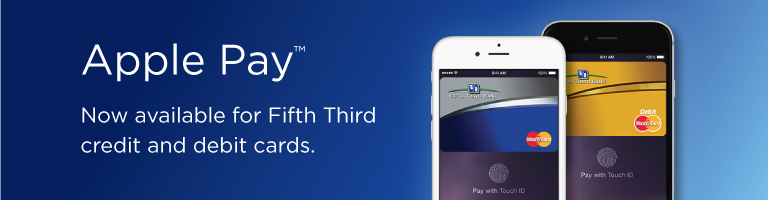
Apple Pay lets you use your iPhone 6® or iPhone 6 Plus to pay in stores and within apps in an easy, secure, and private way.
Simply add your Fifth Third credit or debit card to the Passbook app on your iPhone and you'll be able to make payments at many of your favorite retailers with a touch of a finger.
Paying in stores has never been easier.
To pay, just hold your iPhone near the contactless reader with your finger on the Touch ID button. There's no need to open an app or even wake your display. You don't even have to look at the screen to know your payment information was successfully sent. A subtle vibration and beep let you know.
Apple Pay also lets you make purchases quickly and easily within many of your favorite mobile apps that include the new feature.
Get Started Now
Adding an eligible Fifth Third credit or debit card is easy: Just open the Passbook app on your iPhone, then swipe down and tap the plus sign. From there, you can use your device's camera to enter the card information automatically or you can type it in manually.
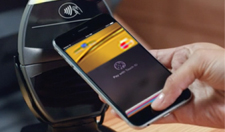
For more details, including a complete list of participating stores and a demo video, visit the Apple Pay website.
Look for one of these symbols at checkout:
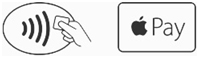
Don't have a Fifth Third Credit or Debit Card? Find the card that's right for you.
Frequently Asked Questions
Click on the question to view the answer.
In order to use Apple Pay, your iPhone 6 or iPhone 6 Plus must be running iOS 8.1 or above. When making purchases at a retailer that has a contactless payWave terminal, hold your device over the terminal and accept the charge with your fingerprint or passcode when prompted. A subtle vibration and beep lets you know the purchase was successful.
Your experience with Apple Pay may vary by merchant. If asked to verify the last four digits of your card number when making a purchase, instead provide the last four digits of the device account number. The device account number can be found by selecting the ⓘ icon while viewing your card in Passbook. You may also be asked to provide a signature or debit card PIN to complete your transaction.
You can also use Apple Pay on your iPhone 6, iPhone 6 Plus, iPad Air 2 and iPad Mini 3 to make purchases within participating mobile apps. Look for the Apple Pay logo while completing your in-app purchase to use this feature.
There are two different ways to add your card to Apple Pay. If you already have a Fifth Third debit or credit card on file with iTunes, you can add it to Apple Pay by entering the security code on the back of your card.
To add a new or second Fifth Third card to Apple Pay, use your device camera to enter your card information or type it in manually. To view the debit and credit cards you have enrolled in Apple Pay, open the Passbook app on your iPhone 6 or iPhone 6 Plus.
There is a contactless payments locator app called MasterCard Nearby. MasterCard Nearby provides a map with locations in the area currently accepting Apple Pay. Customers may also look for the contactless payment symbol or the Apple Pay symbol at participating merchants who accept Apple Pay.
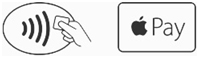
You can also make in-app purchases with participating merchants using Apple Pay.
The image you see in Passbook is not an exact copy of your Fifth Third card. It's only a digital representation of your card. All Fifth Third debit cards will appear gold and all credit cards will appear silver and blue.


Apple Pay has enhanced security features that make payments more secure. Your credit card is only entered once, during setup. From that point, your device no longer stores or transmits your card number—it uses a different number that's tied to your device that is tokenized making it useless for fraudsters to use.
By using a device-only number as a substitute for your real credit or debit card number, you no longer need to share your personal account information when you shop. Using the digital account number reduces the possibility of your sensitive data being stolen or compromised because only the device-only account number is passed to the retailer and your personal details are never actually shared.
If you replace or update your device, your Fifth Third debit or credit card(s) will not be transferred automatically. You will need to set up Apple Pay again and re-add your cards on the new device.
If your Apple Pay device is ever lost or stolen, you can use Find My iPhone to easily suspend the device account number, or call Fifth Third using the number found on the back of your card to suspend it for you. You can continue to make purchases using your physical card even when the device account number is suspended on Apple Pay.
When a card enrolled in Apple Pay expires, Fifth Third will automatically update your card information within Apple Pay for you.
For any cards replaced due to loss, theft or fraud, you will need to add the card to Apple Pay as if it were new – either using the device camera or by manually adding the card information.
 Equal Housing Lender
Equal Housing Lender