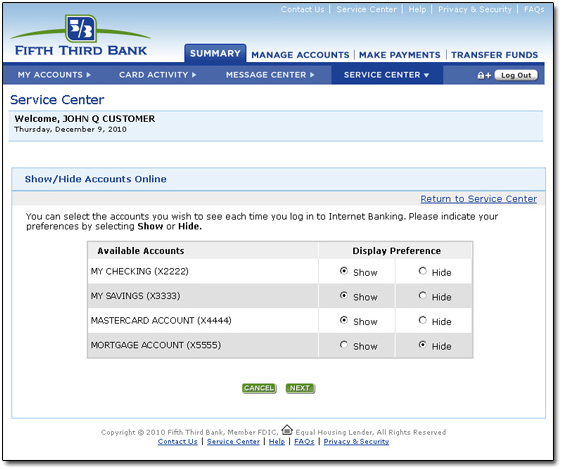Internet Banking
Preferences
You can customize your Internet Banking greeting preference by entering your preferred name in the field provided. Your greeting will appear on each page within Internet Banking. Follow the guidelines below for entering your greeting:
Once you have confirmed and verified your changes, your custom greeting will appear immediately in the top left-hand section of each page within Internet Banking.
Account and Mobile Nicknames
With account and mobile nicknames you can personalize the account names that display in Internet Banking and Mobile Banking for all of your accounts, respectively. Account and mobile nicknames can help you easily track your accounts and can be changed as often as you like.
The Mobile Nickname is an account nickname used specifically for Text Banking, Mobile Web Banking, and the Mobile App. Because there are character limitations on a mobile device, the Mobile Nickname is a short descriptive nickname given for your Fifth Third Accounts.
Mobile Nicknames must be no longer than 8 characters, and no less than 2 characters. Spaces and special characters cannot be used.
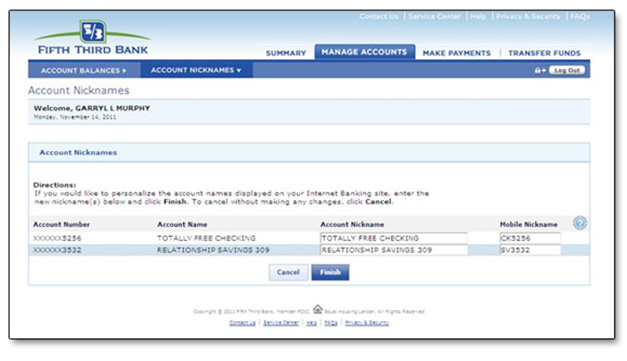
Show/Hide Accounts
Use the Show/Hide Accounts Online feature to select the accounts you wish to see on the My Accounts page each time you log in to Internet Banking or the Mobile channels.