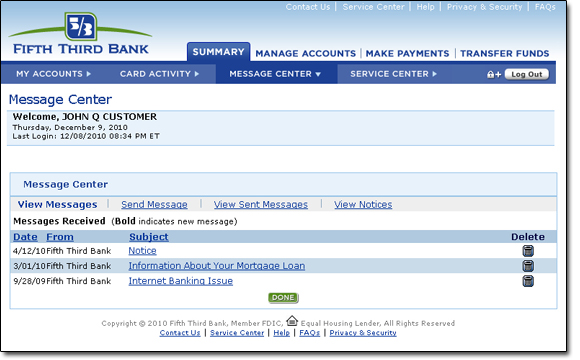Message Center
Customer Service will occasionally send you messages regarding your accounts. Fifth Third will also send you email advising you of an account-related message, provided you have registered your email address with us (see Service Center for instructions on registering your email address).
New Messages
The New Messages box indicates whether you have received new messages in your Message Center. To view your messages, click either the View Messages link in the New Messages box or the Message Center link in the navigation bar.
View Messages
Your messages will display in date order (bold indicates a new message).
- To read a message, click on the Subject of the message. When you are finished, either click the Done button to return to the Message Center or click the Reply button to send a response to the message.
- To delete a message, click on the Delete icon.
- Sort messages by date, from where they came or by subject.
Send Message
You can send messages to Fifth Third Bank via the Message Center. Any messages sent from the Message Center to Fifth Third Bank are completely secure, so you may include confidential account information in your message.
View Sent Messages
You can see a listing of messages you have sent through the Message Center.
- To read a message, click on the Subject. When you are finished, either click the Done button to return to the Message Center or click the Reply button to send a response to the message.
- To delete a message, click on the Delete icon.
- Sort messages by date, from where they came, or by subject.
View Notices
You can access a copy of your overdraft notices by selecting the View Notices link.