Internal Transfers
A transfer immediately affects the available balance in your From and To accounts at the time it is processed and will appear on your statement the following business day as long as it occurs on a business day before the cut-off time. Please note the following cut-off times:
- 9:00 PM ET for transfers between checking and savings accounts
- 7:00 PM ET for transfers between other account types, such as mortgages, credit cards, installment lines and loans
Transfers that occur after these hours or on non-business days will be processed on the next business day and will appear on your statement within two business days.
Schedule Single or Repeating Transfers
The Repeating Transfers option allows you to set up a recurring schedule for your transfers. Enter the information once, and your transfers will automatically continue for as long as you like.
- Select the Transfer Funds tab in the top navigation bar to set up a transfer. You will automatically be directed to the Getting Started screen.
- Select either the “Between My Fifth Third Accounts” or the Internal Transfers link from the top navigation bar.
- On the Schedule Internal Transfer screen (see below), select the From and To accounts from the drop-down menu (only eligible accounts will appear*), input the amount that you wish to transfer, and input the date you want the transfer to take place.
- If the transfer should repeat, enter the send date (the date when we begin processing the transfer), frequency and number of transfers. If you choose the Recurring, no end date option, the transfer will continue until you edit the schedule. If a repeating transfer falls on a non-business day, the transfer will be made on the nearest business day preceding the scheduled date.
- Select the Next button to continue to the Verification screen, where you can review the transfer data. To make revisions, select the Back button.
- If the information is correct, select the Submit button. You will then receive a final confirmation of your transfer with a reference number. Refer to this number when inquiring about the transfer.
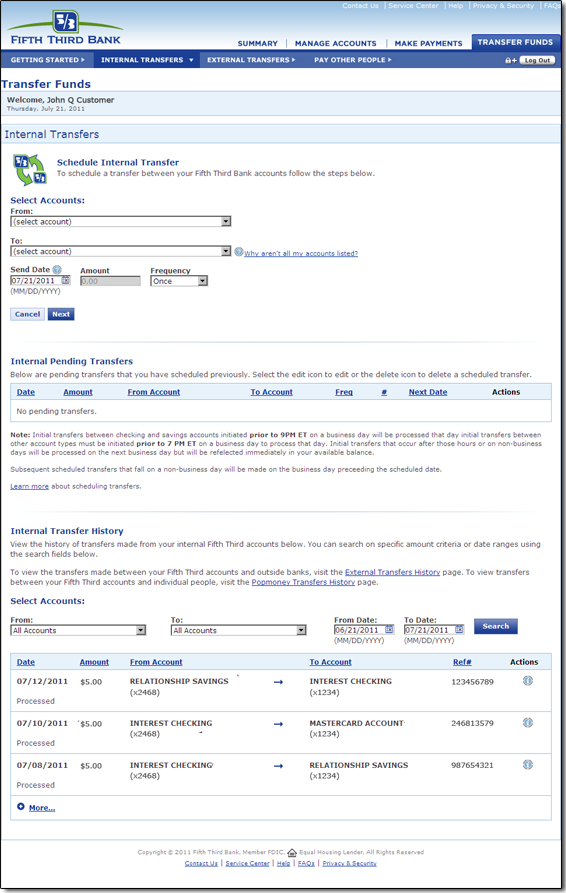
* If you wish to disable transfer capabilities for any of your accounts, please contact a Customer Service Professional by calling 1-800-972-3030.
Pending Transfers
View the status of your transfers by scrolling down to the Internal Pending Transfers section (see image below). The status of your future single and repeating transfers will appear. Sort this list by selecting any of the underlined column headers.
Edit or Delete Transfers
You can Edit or Delete a pending transfer at any time while the Edit icon (pencil) or Delete icon (trash can) are visible next to the pending transfer. If you accidentally hit the Delete icon, you will still have a chance to cancel the action before the transfer is actually deleted. When deleting a repeating transfer, you will have the option to either delete the next instance of the transfer or delete the next transfer as well as all future instances of the transfer series.
Transfer History
View your Transfer History by scrolling down to the Internal Transfer History section (see image above). The transfer activity search function allows you to find specific transfers by date or account. You can also view the number and total amount of transfers made in a specific date range. As you use this system to transfer funds, your processed transfers will appear in this section.