Trust Accounts
See the Investment Management and Trust online demo for an overview of the features and benefits of viewing your Investment Management or Trust accounts online. If you prefer, you can use the written help version below.
Click on a Trust Account name on the Summary screen or from the drop-down box on the Account Summary screen in Manage Accounts to display the Portfolio Summary for that account. Use the navigation bar to view Account Holdings and Asset Allocations and to see your Transaction History or Pending Transactions.
Portfolio Summary
The Portfolio Summary screen (shown below) shows how your trust account is allocated. The summary includes Asset Type, Market Value, Percentage of Portfolio, and Estimated Annual Income. The pie chart presents the allocation of your assets.
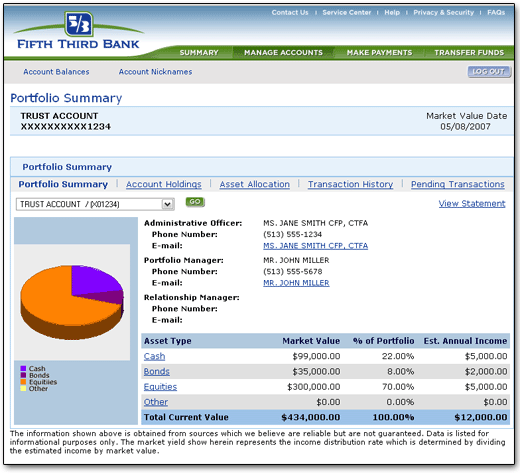
You have instant access to your Trust Account Relationship Team. Included are the name, phone number, and e-mail address for the Administrative Officer, Portfolio Manager, and Relationship Manager if you have questions or to discuss your account.
Click on the View Statement link to view the statement from the previous month or quarter. Navigate through a selected statement by clicking the page numbers at the bottom, which are shown in 10-page increments. Previous statements that are available for viewing will be listed in the column on the left side of the statement entitled Statement Date.
Account Holdings
The Account Holdings screen exhibits all assets that are held in your investment account. This includes equities, bonds, and other miscellaneous assets. Categories for each asset include unit market price, market value and estimated annual income (see Glossary for definitions). See Preferences below for a description on how to select and customize your asset categories. Click on a number under Shares/Par Value to view the specific lot screen, which explains each asset held in greater detail.
Preferences
The Preferences screen allows you to customize the default view of your Account Holdings by adding or removing the different categories associated with the account. When logging back into Fifth Third Internet Banking, your default trust account view will mirror the selections that you made in the Preferences screen.
Asset Allocation
The Asset Allocation screen displays the diversification of your portfolio. The assets are broken down into four asset types: Cash, Bonds, Equities and Other. The columns exhibited are: Cost Basis, Market Value, Percentage of Market, Estimated Annual Income and Market Yield. Click on one of the four main asset categories listed on the left of your screen to view more detailed information regarding that particular asset type.
Transaction History
The Transaction History screen displays the transactions that have occurred in your investment account. You have the option of displaying transactions spanning from Year to Date, Quarter to Date, Month to Date, or any specified dates entered manually going back 13 months. The categories displayed are: Settlement Date, Transaction Type, Description, Income Cash, Principal Cash and Cost Basis. You also have the choice of sorting by Settlement Date (ascending or descending), Transaction Type and CUSIP; click the Go button after you have changed your sorting preference.
Pending Transactions
The Pending Transactions screen displays transactions that will occur within the next three days. The categories displayed are: Settlement Date, Transaction Type, Description, Income Cash, Principal Cash and Cost Basis. You have the choice of sorting by Settlement Date (ascending or descending),Transaction Type and CUSIP.