Summary
The Fifth Third Internet Banking and Bill Payment system is easy to navigate. The first tab at the top is called Summary. When you first log into Internet Banking, you will be on the My Accounts page under the Summary tab. The Summary section includes My Accounts and Message Center.

My Accounts
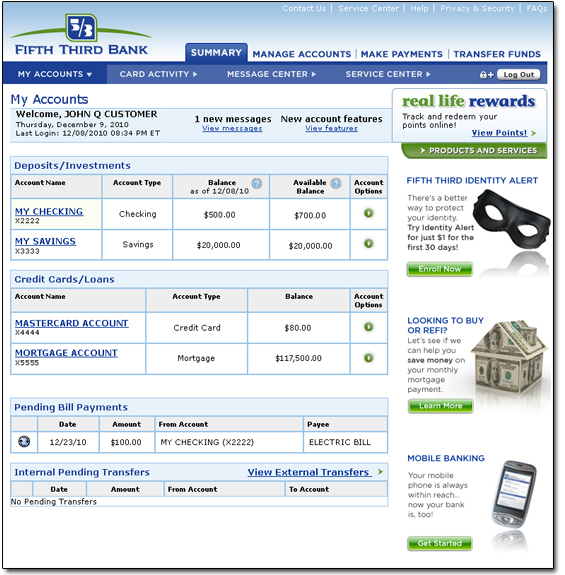
Your Internet Banking and Bill Payment session begins with the My Accounts page that presents an overview of your financial position at Fifth Third. At a glance you can see all of your account balances, including checking and savings accounts, credit cards, CDs, and Trust, Loan, Mortgage and Brokerage accounts.
For each of your accounts you are shown the account name and number, type, and balance. You can download account information into Quicken®, Quickbooks® or Microsoft® Money by using the Export option on the far right. Simply click on an account name to display account activity, view current and past statements, or search for specific transactions.
Balance View
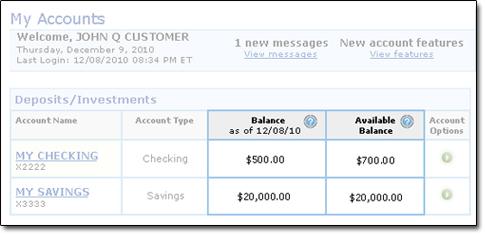
On the My Accounts page you can view your account Balance as of the previous business day along with your Available Balance for all checking and savings accounts.
Balance (as of the previous business day)
Your Balance reflects all funds in your account, including deposits, withdrawals and other transactions that were posted to your account through the previous business day.
The Balance changes only at the end of each business day as items post to your account. It does not include transactions from the current business day, and it should not be used to determine your funds that are available to cover checks or other types of withdrawals.
Available Balance
Your Available Balance reflects funds in your account that are available immediately and is the balance the Bank uses to authorize transactions such as ATM withdrawals, debit card purchases and checks being cashed at Fifth Third Banking Centers.
The Available Balance changes throughout the day. It is calculated by taking your balance as of the previous business day plus or minus any pending transactions, direct deposits that have not posted, or Bank holds (such as deposited funds being held for verification).
Pending Bill Payments and Transfers
The Pending Bill Payments box presents an overview of your pending single, repeating, or multiple payments. All scheduled payments are listed here, including next payment date, payment amount, the payee name, and the account from which the payment will be made. If any of the payments in this list are repeating payments, they will also show the frequency and the number of payments remaining. If you have no pending payments, this table will not show any entries.
The Pending Transfers box displays an overview of your pending single or repeating transfers. All scheduled transfers are listed here, including the next transfer date, transfer amount, the account from which the transfer will be made, and the account receiving the transfer. If any of the transfers in this list are repeating transfers, they will also show the frequency and the number of payments remaining. If you have no pending transfers, this table will not show any entries.
Card Activity
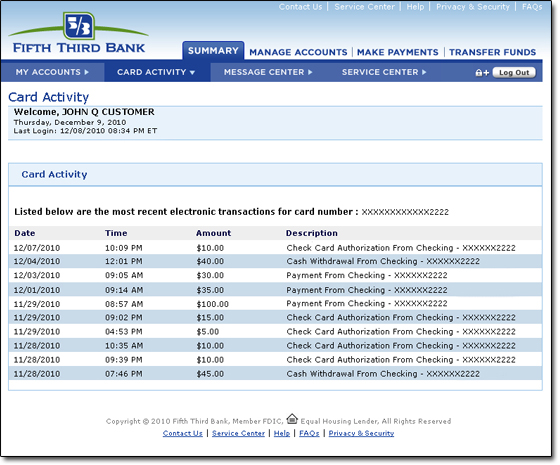
The Card Activity link in the navigation bar presents a summary of the ten most recent transactions associated with the Fifth Third card you used to log in and access your accounts. It does not necessarily reflect all activity on the account if someone else (like a spouse) also has a card linked to the account. The information displayed for the last 10 transactions includes: date, time, amount, and a brief description of transactions (such as ATM withdrawals, account transfers and bill payments).
Message Center
Customer Service will occasionally send you messages regarding your accounts. Fifth Third will also send you email advising you of an account-related message, provided you have registered your email address with us (see Service Center for instructions on registering your email address).
New Messages
The New Messages box indicates whether you have received new messages in your Message Center. To view your messages, click either the View Messages link in the New Messages box or the Message Center link in the navigation bar.
View Messages
Your messages will display in date order (bold indicates a new message).
- To read a message, click on the Subject of the message. When you are finished, either click the Done button to return to the Message Center or click the Reply button to send a response to the message.
- To delete a message, click on the Delete icon.
- Sort messages by date, from where they came or by subject.
Send Message
You can send messages to Fifth Third Bank via the Message Center. Any messages sent from the Message Center to Fifth Third Bank are completely secure, so you may include confidential account information in your message.
View Sent Messages
You can see a listing of messages you have sent through the Message Center.
- To read a message, click on the Subject. When you are finished, either click the Done button to return to the Message Center or click the Reply button to send a response to the message.
- To delete a message, click on the Delete icon.
- Sort messages by date, from where they came, or by subject.
View Notices
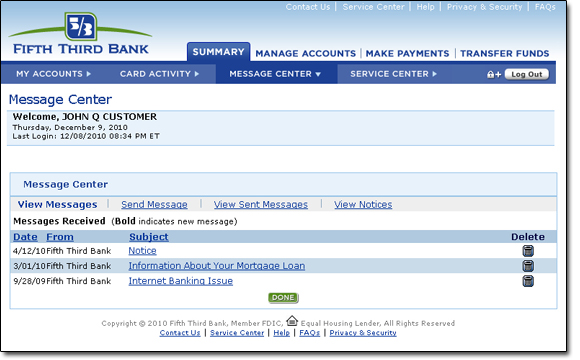
You can access a copy of your overdraft notices by selecting the View Notices link.
 Equal Housing Lender
Equal Housing Lender