Internet & Mobile Banking
Mobile Banking Frequently Asked Questions
Click on the question to view the answer.
Getting Started
In order to access Fifth Third Mobile Banking, you must be a current Fifth Third Internet Banking user and have a mobile device that has a data plan. If you are not currently using Fifth Third Internet Banking, you can log in today. If you do not have a data plan, or are unsure if you do, please contact your mobile service provider. to learn more, please visit 53.com/mobilebanking.
Download the Mobile Banking App or enter m.53.com into the browser on your mobile device. Then log in using your existing Internet Banking User ID and password.
Yes. There is a Mobile App available for iPhone® and AndroidTM. This app will also work on an iPad® or iPod Touch®. We offer an app launcher to m.53.com in the BlackBerry® App World.
While the app was designed for the phone, most mobile services will work on tablet devices. The Mobile Deposit service may not work if you have a tablet without a rear-facing camera.
To enroll your mobile device, follow the instructions below:
- Login to Internet Banking
- Go to Service Center
- Click the "Register your Phone" link
- Select:
- "Mobile Text Banking" checkbox to use Text Banking or
- "Mobile Account Alerts" checkbox to enable text alerts or
- BOTH checkboxes
- Accept the disclosures.
- Enter your cell phone number and select your carrier.
- Enter the PIN number sent to your phone.
- Once your phone is registered simply select the alerts you would like to receive.
- ACG – Carolina West Wireless
- ACG – CellCom
- ACG – Cellular South
- ACG – NTELOS Wireless (Virginia PCS)
- AT&T (Cingular, Dobson)
- AllTel
- BoostmobileTM
- Cincinnati BellTM
- Cricket Communications
- Interop – Appalachian Wireless, Centennial Cellular Corporation, Immix Wireless
- Metro PCS
- Nextel/Boost USA
- Rural Cellular Corporation
- SprintTM
- T MobileTM (SunCom, VoiceStream)
- US Cellular Corp®
- Verizon
- Virgin Mobile USA®
Mobile Deposit
It works by using the camera on your phone to capture an image of the check. The image is processed the same way as making a deposit at a branch or at an ATM. None of the check images are stored on your phone, so you can rest assured that it is secure.
No, there is not a fee to use Mobile Deposit.
After you see the check has fully cleared your account, it is recommended that you destroy the check.
- U.S. Check
- Money Order
In order to use the Mobile Deposit service, you must have the Fifth Third Mobile Banking App. Mobile Deposit is currently available to iPhone® and AndroidTM users with an eligible consumer checking or savings account. Your accounts must be in good standing and follow other conditions as outlined in the Mobile Deposit Terms & Conditions. Basic 53 and Access 360° accounts are ineligible for Mobile Deposit.
Mobile Deposit dollar limits are based on the length of time you have had a relationship with Fifth Third. Your daily limit is displayed within the "Deposit Check" section of Mobile Banking. You will be notified if a deposit exceeds your total number of allowable deposits within a period of time.
The cutoff time is 8 PM Eastern Time. Please refer to your Account Terms & Conditions for information on deposit availability.
A successful mobile deposit will show as "Mobile Check Deposit" along with the dollar amount in your transaction history by the end of the following business day.
You must have at least version 1.1 of the Fifth Third Mobile App on an Apple iOS Device and version 2.0 of the Android App. Your Apple device must have software version 5.0 or higher and your Android device must have software version 2.1 or higher.
Security
Yes. We are committed to protecting your identity and your accounts. Every transaction is encrypted and protected to help safeguard against unauthorized access View Fifth Third Mobile Banking Security for more information.
The web addresses of (URL) 53.com, m.53.com, 53.mobi, and 53.com/mobile are exclusive to Fifth Third Bank and are protected by the highest standards of encryption available. Make sure your web browser is turned on to show URLs.
All Fifth Third text Alerts and Text Banking messages are sent from the “shortcode” of 535353. Do not respond to any text messages that are not from 535353. It is recommended that you add this number to your contacts as well.
Information from your mobile banking session is not retained as long as you log out after each Fifth Third Mobile Banking session (the log out function is found at the top of each page). If you are using the mobile web, we also recommend that you close out of your browser after each session. Additionally, Fifth Third Mobile Banking masks account numbers that are displayed on your mobile device. Text message alerts you may receive from Fifth Third on your mobile device, such as balance threshold and payment due alerts, will remain on your phone until you delete them. We also recommend that you do not store your password on your mobile device.
Troubleshooting
If you simply upgrade or change your mobile device (and keep the same mobile device number) nothing needs to be done.
If you change your phone number or you change carriers but keep the same number, you have to re-register your phone number to receive Text Alerts and to do Text Banking. To register your device, login to Internet Banking, then click on the "Service Center" tab at the top right corner. Under the "Alerts" section, click on the "Getting Started" link.
If you lose your mobile device, you will need to contact the mobile device company and Fifth Third. Your mobile device number and your mobile access will be suspended until you have your mobile device number reinstated. Then you will have to re-verify your mobile device number again by visiting the Service Center at 53.com.
If you have not received your verification code, please make sure your mobile device's phone number is entered correctly in the Service Center. If it is, please follow the steps below:
- Verify your mobile phone is turned on, has an adequate signal and is able to receive text messages.
- Check the list of Supported Phone Carriers for your mobile device in the "Getting Started" section of this FAQ.
- If you didn't receive a verification code via text message on your mobile device while registering your mobile device, use the Try Again link under the PIN code input box to re-send the text verification code.
- Confirm that you have text messaging service with your mobile carrier.
- Contact your mobile carrier and make sure your mobile device is not blocked from sending and receiving SMS messages to and from shortcodes. (i.e., Fifth Third's shortcode is [535353], which is the number you will be sending and receiving texts to and from.)
- If you still have not received a verification code, you will need to re-register your mobile device. Select the Register Your Phone link in the Service Center, select Remove for your mobile device, and go through the verification process again.
- If you still do not receive the verification code, please call Fifth Third's Call Center at 1-800-972-3030 for assistance.
Depending upon the difficulty you are experiencing, you may want to try one of the following troubleshooting tips:
- Be certain you are logging in to m.53.com. Have you logged into Fifth Third Internet Banking at www.53.com before? This is required prior to logging on to Fifth Third Mobile Banking.
- Are you able to access other websites with your mobile device? If you are not successful, then it is likely that the signal available on your device may not be strong enough.
- Check to be sure you are properly entering appropriate upper and lower case letters and numbers when entering your User ID and password.
- Within your Internet browser settings, ensure that cookies are enabled.
If you are still unable to resolve the problem, please contact customer service at 1-800-972-3030 for additional assistance.
Other
After you have successfully logged in using your Internet Banking User ID and password, you will see an overview of your accounts. Select a particular account and click on the link for posted or pending transactions for that account; pending transactions will say "Pending" or be marked with a "(P)".
Text Banking and Internet Banking nicknames are set up in Internet Banking. Click on the "Service Center" in the top right corner of the screen. Then, look under the "Profile" section on the left. Within the "Profile" section, look under the Internet Banking header and click on "Account and Mobile Nicknames".
Tip: When selecting Text Banking nicknames, choose short nicknames that are easy to type on your mobile device, as you will be entering them regularly while using the Mobile Text Alerts service. (e.g.: CH1, CH2, CC, SAV, etc.). Keep in mind that these nicknames can be between 2 and 8 characters, no spaces or special characters can be used.
To see all of your available alerts, click on the "Service Center" tab at the top right corner of Internet Banking. Then select one of the links under the "Alerts" section of the page to choose your alerts.
You can opt out by texting STOP to 535353 from your mobile device, calling a Fifth Third Customer Service Professional at 1-800-972-3030 or by logging into Internet Banking and deleting the alerts request.

Text the word "MOBILE" to 535353 to get a link to the app.
For more information Call 1-800-972-30301(800) 972-3030.
Mobile Internet data and text message charges may apply. Please contact your mobile service provider for details. Subject to internet banking terms and conditions.
 Fifth Third Bank
Fifth Third Bank
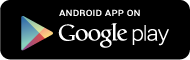
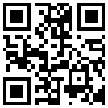
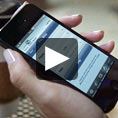
 Equal Housing Lender
Equal Housing Lender